Run your first test¶
Create and run a load test with PFLB Platform.
Sign in PFLB Platform¶
Open PFLB Platform, and, in the upper menu, click Sign In. The page opens:

Sign up or sign in PFLB Platform with password or Google. The start screen opens:

Add a use case and requests to the test¶
In the upper menu, click + New test. The Use cases & requests step opens:

Click + Add use case. A new use case will appear:

Go to the use case or click
 . The editor opens:
. The editor opens:
Use Drag & Drop to move the HTTP request element into the transaction.
Expand the transaction and click
 :
: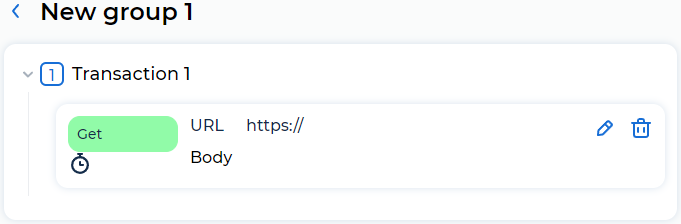
The dialog opens:

Add the request URL. For example:
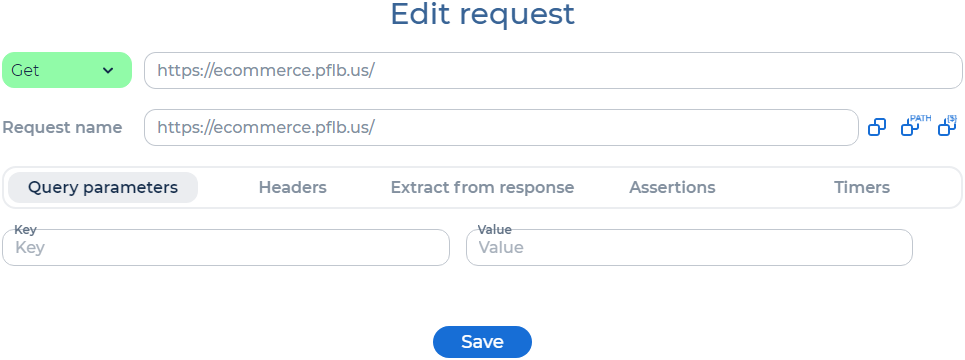
Click Save. Уou have added the first request to your test:

At the bottom of the page, click Save.
Edit a load profile¶
In the lower-right corner, click Load profile. The next step in creating a test opens:

Optional: Configure the load profile.
Configure SLA¶
In the lower-right corner, click SLA. The next step in creating a test opens:

Optional: Add SLA to the test.
Check the test¶
In the lower-right corner, click Test overview. The last step in creating a test opens:

Check the test use cases, load profile and SLA before running. Edit them if needed.
Run the test¶
Click Create test run. The sidebar opens:

Click Run test. The test will run after some time. The running test is displayed in the Test Runs page:

Click Test Details and follow the testing in PFLB Platform. If needed, to view the test metrics in Grafana, click Detailed stats:

Analyze results of testing¶
After the test is completed, thе page has the following data:
The Throughput and Response Time graphics.