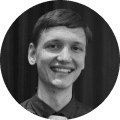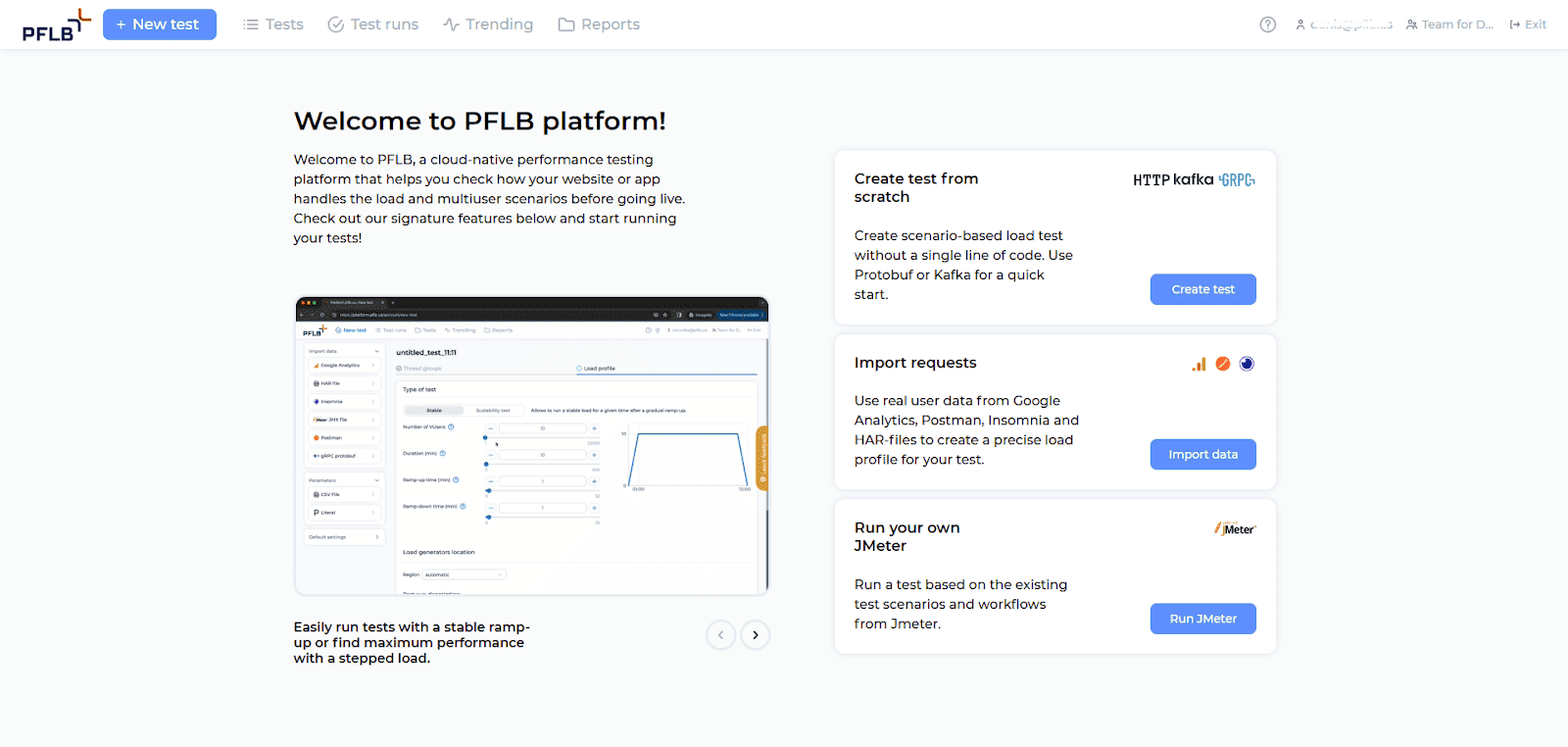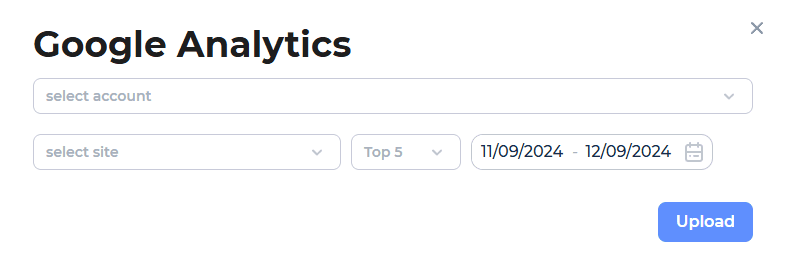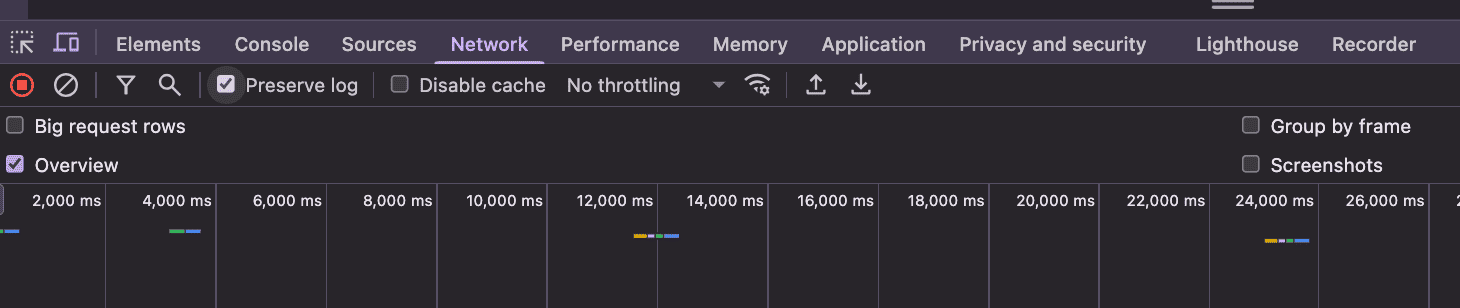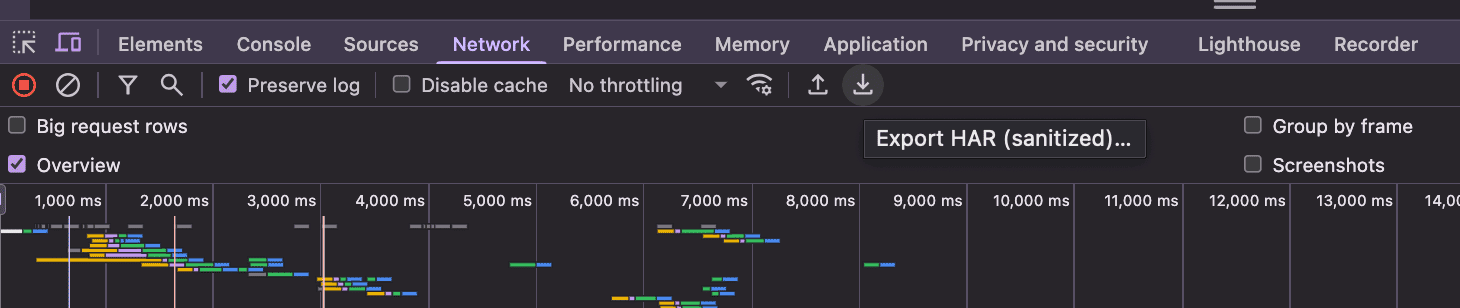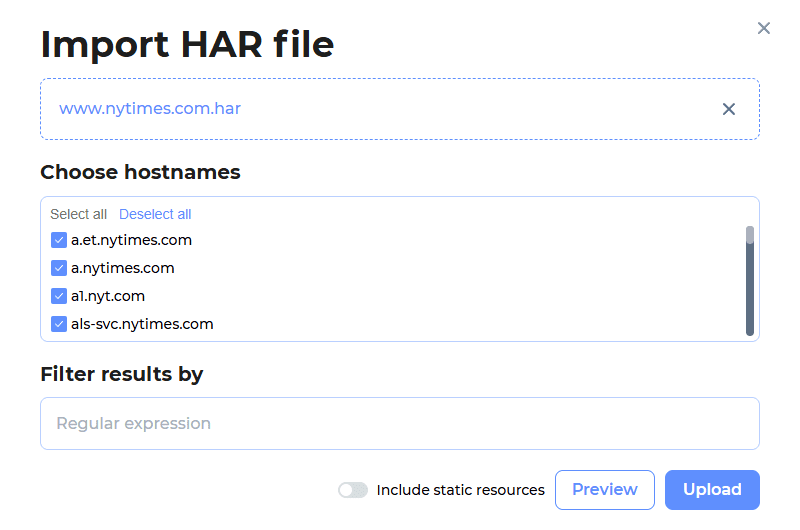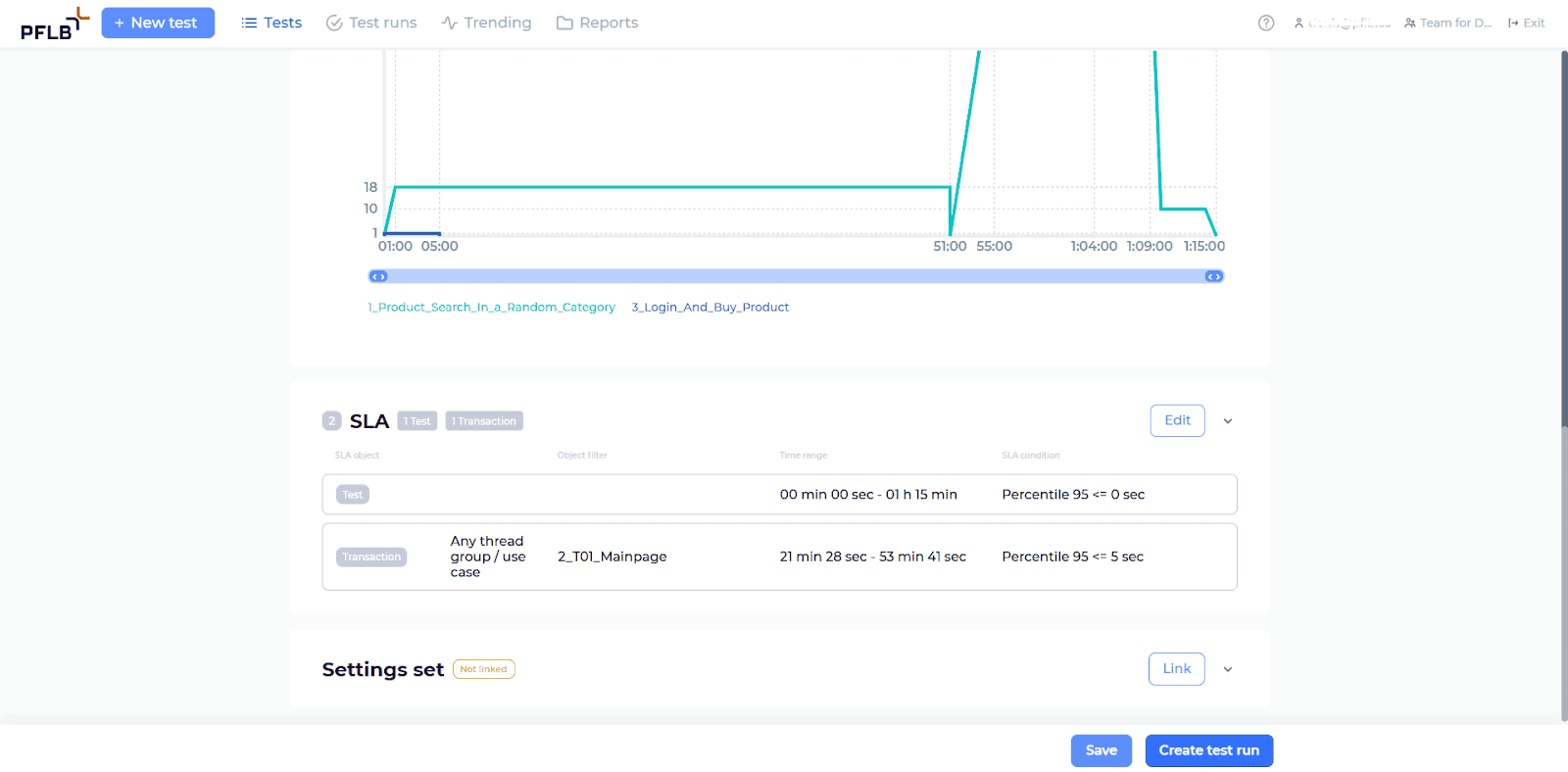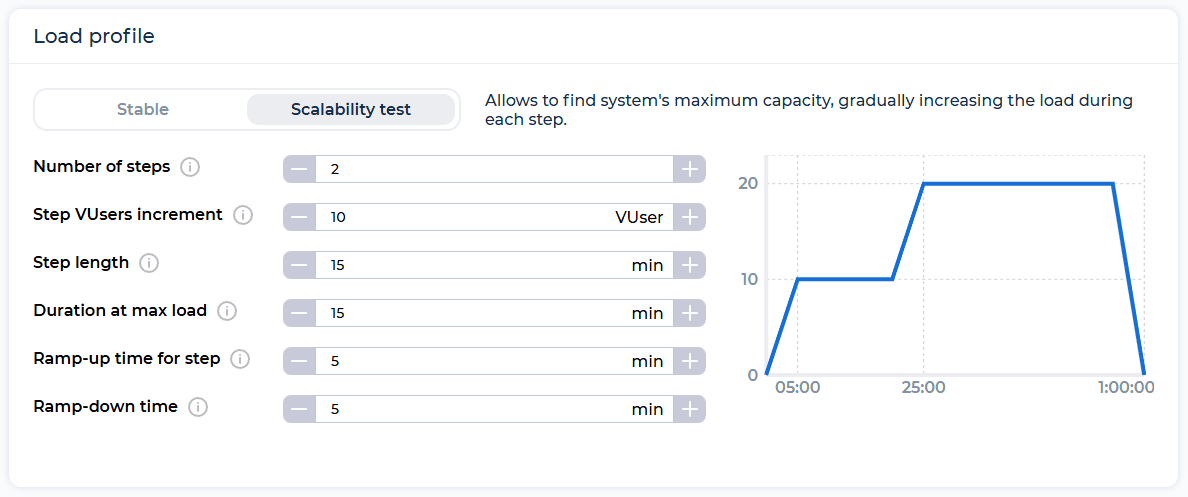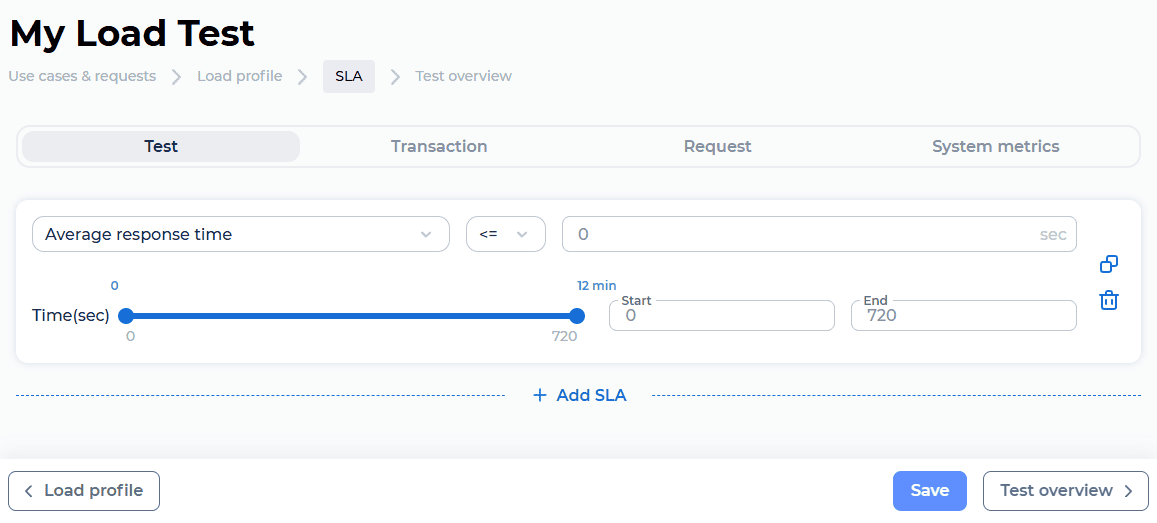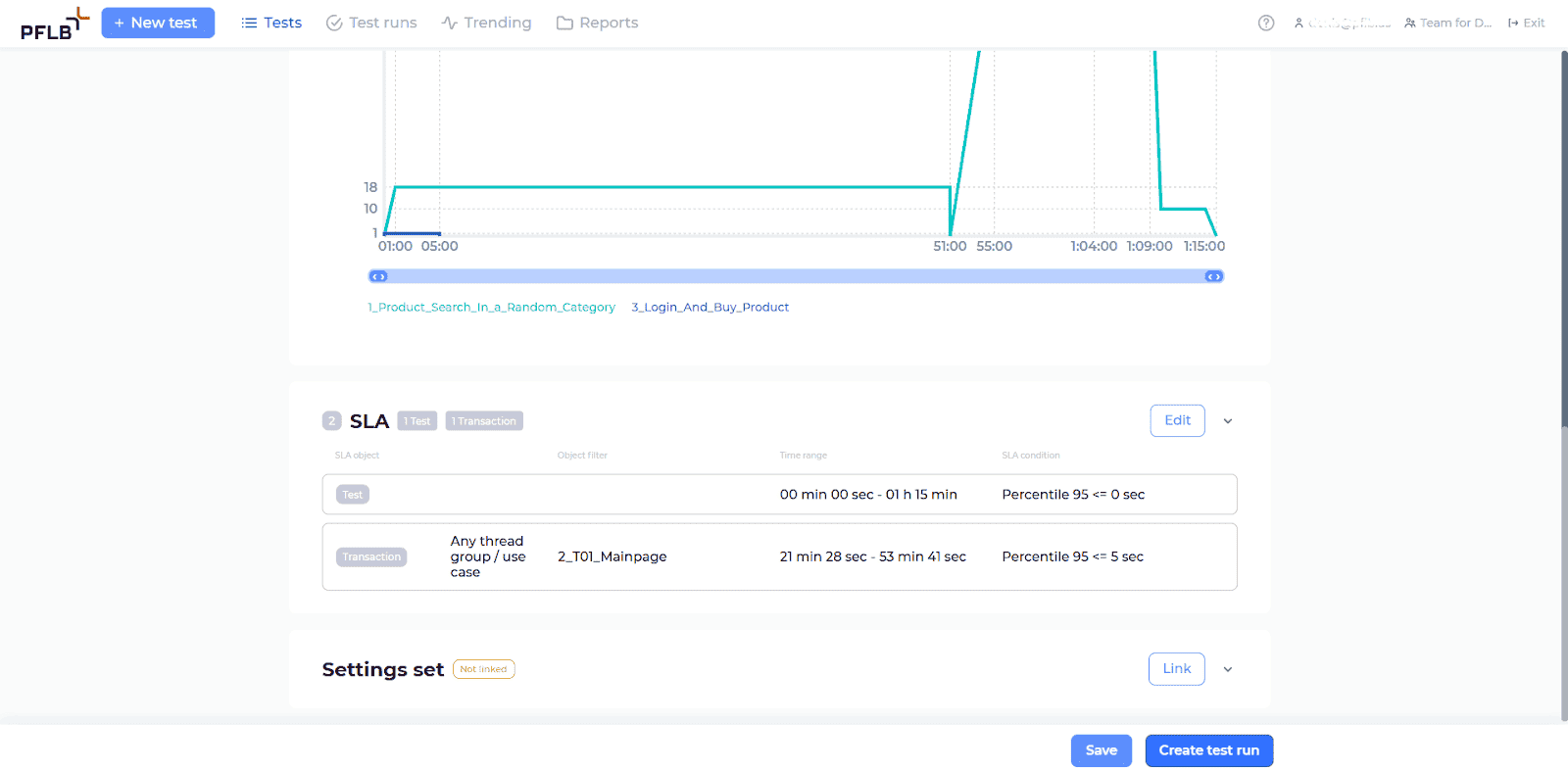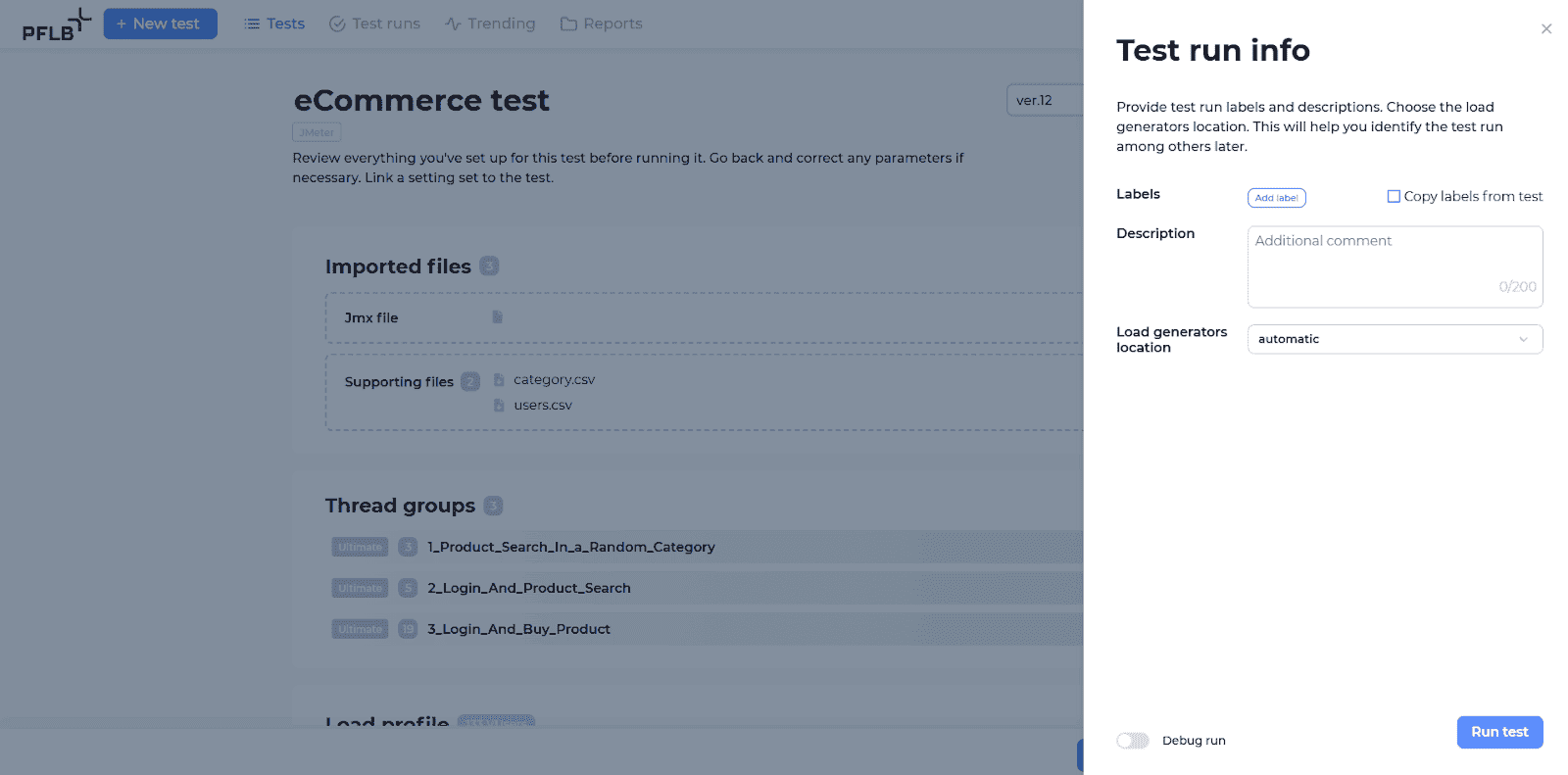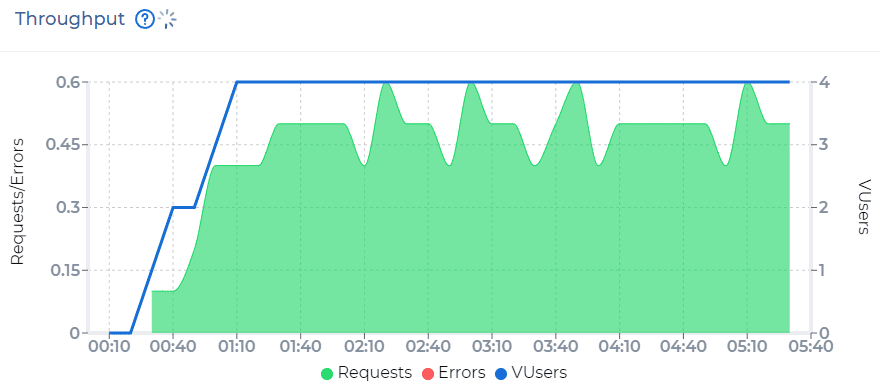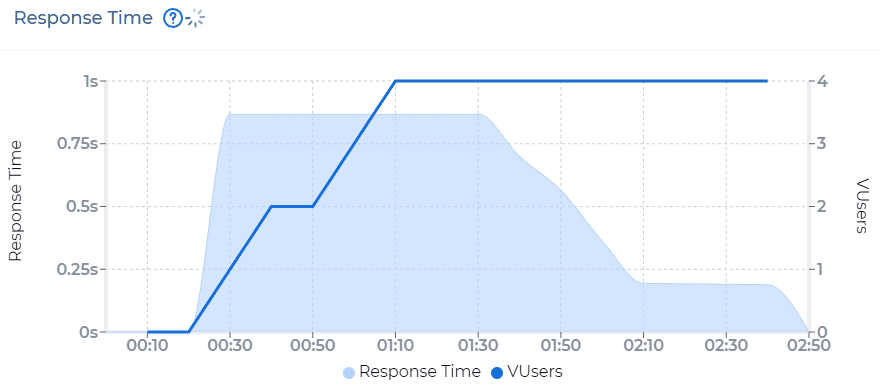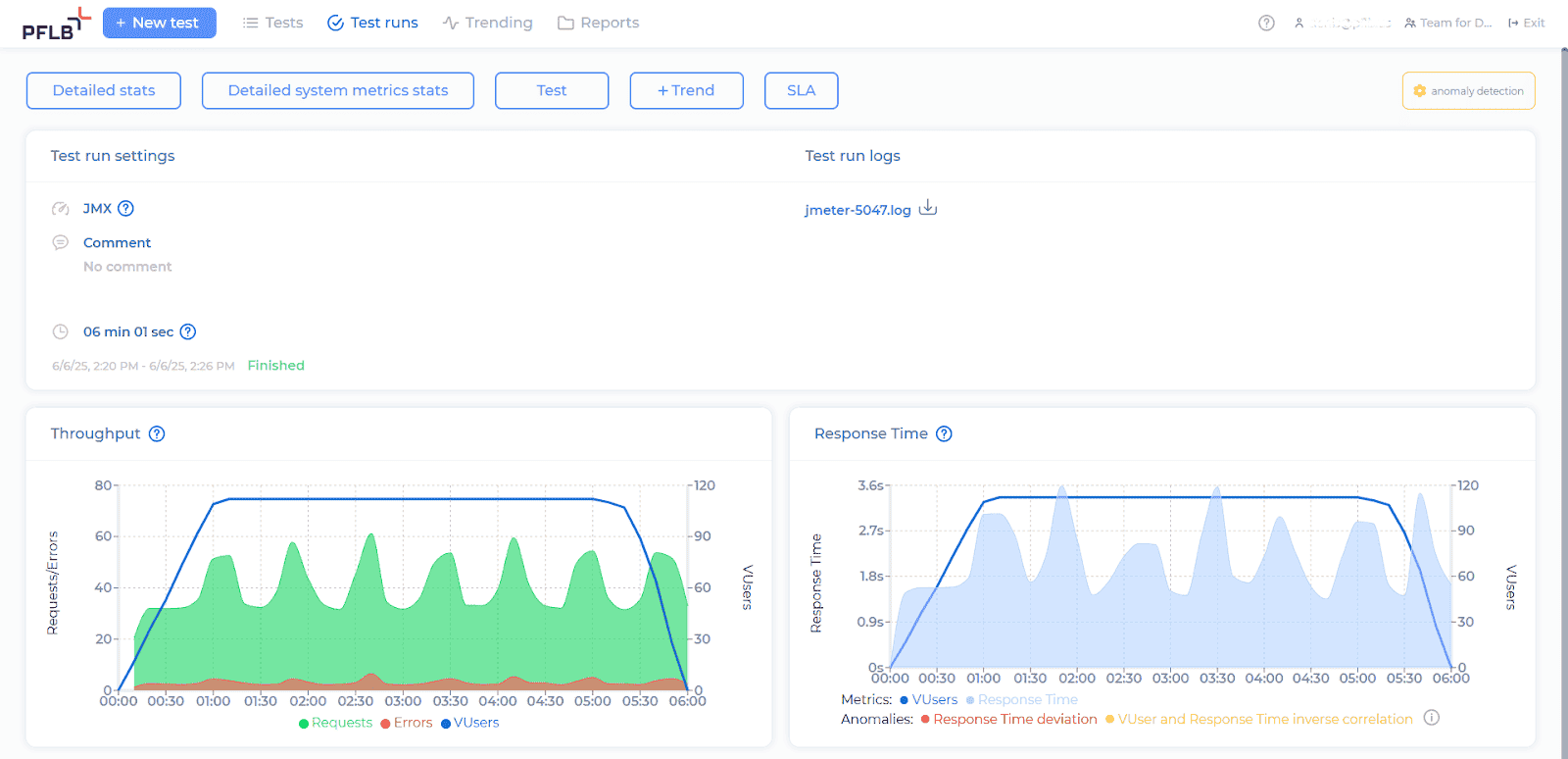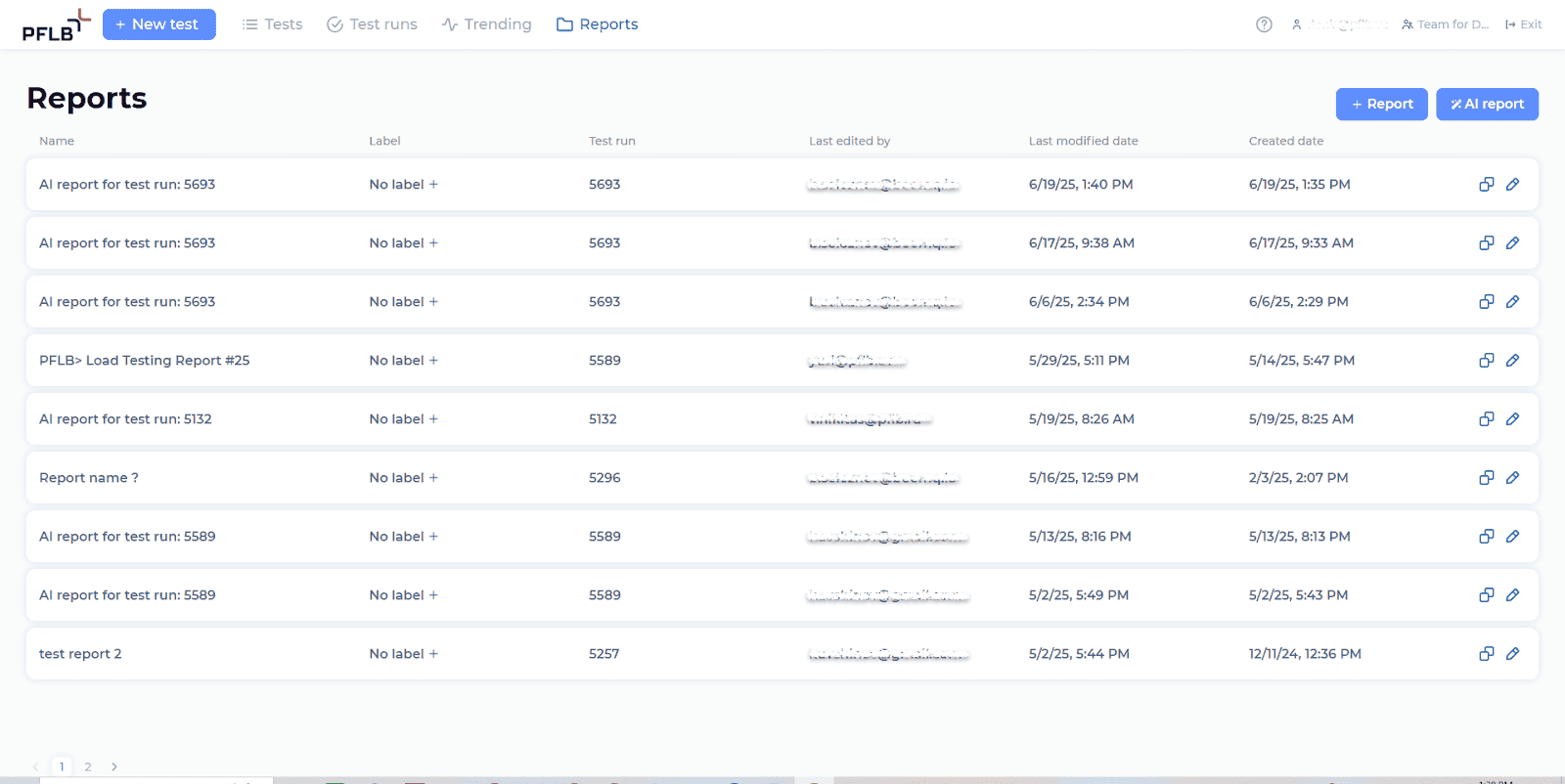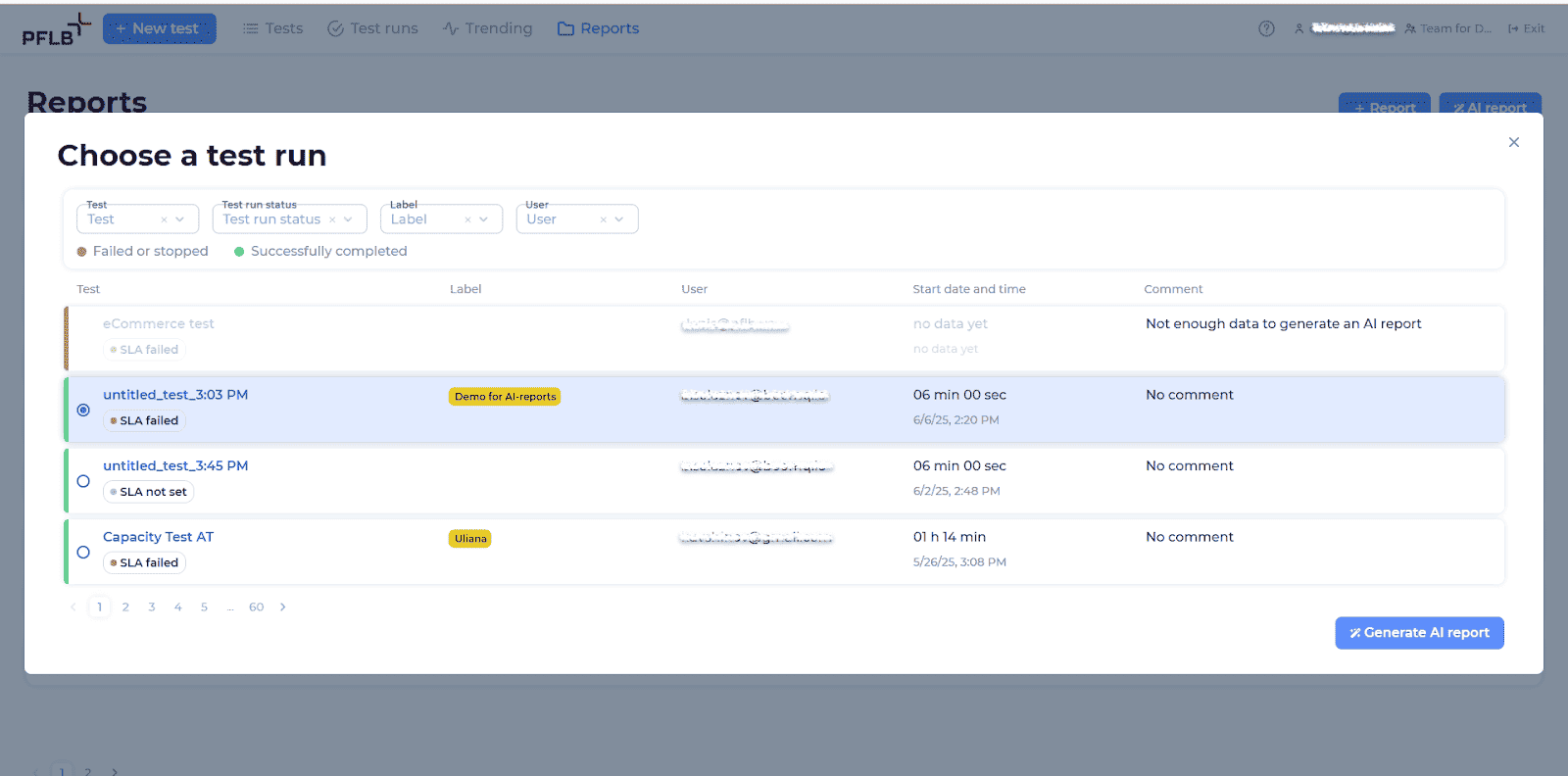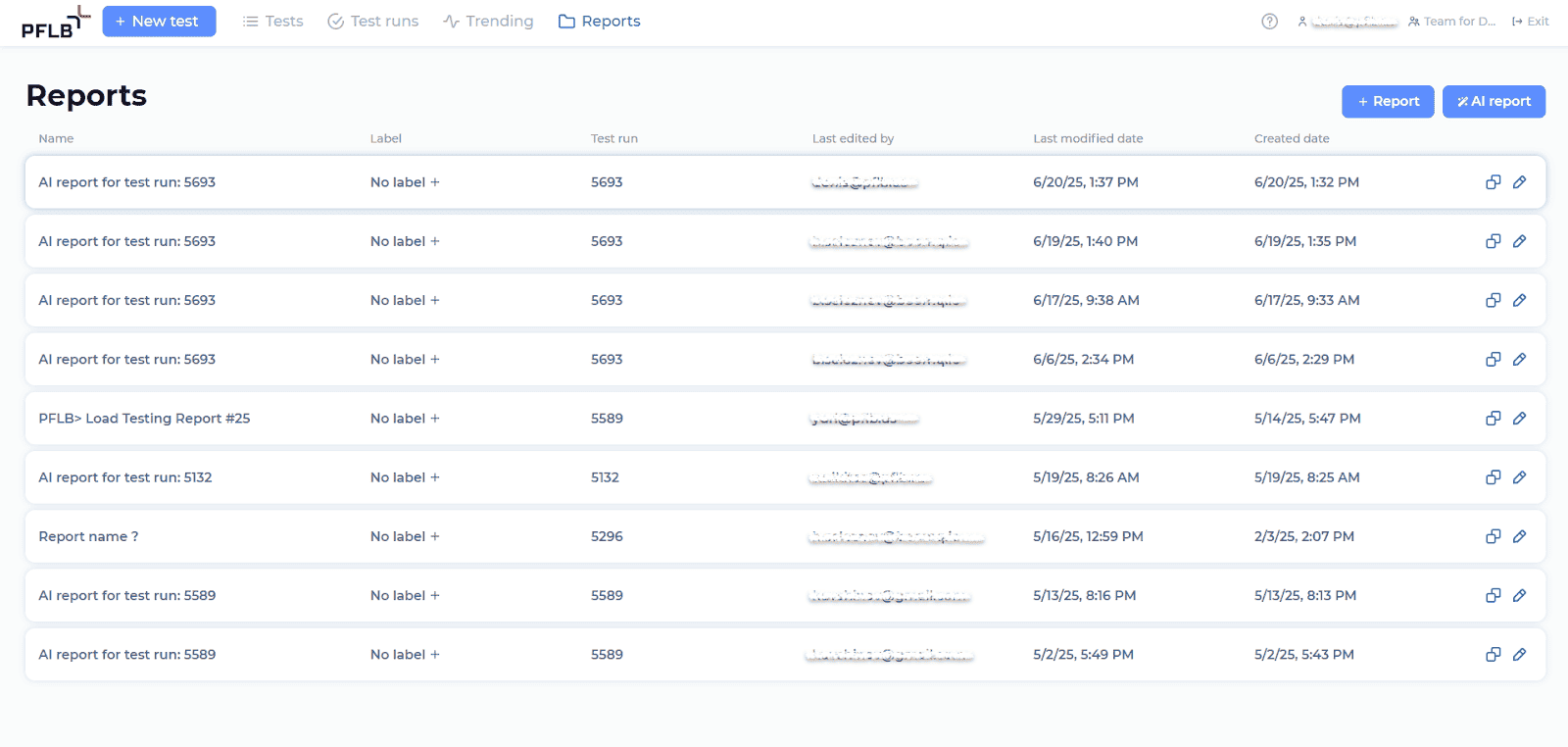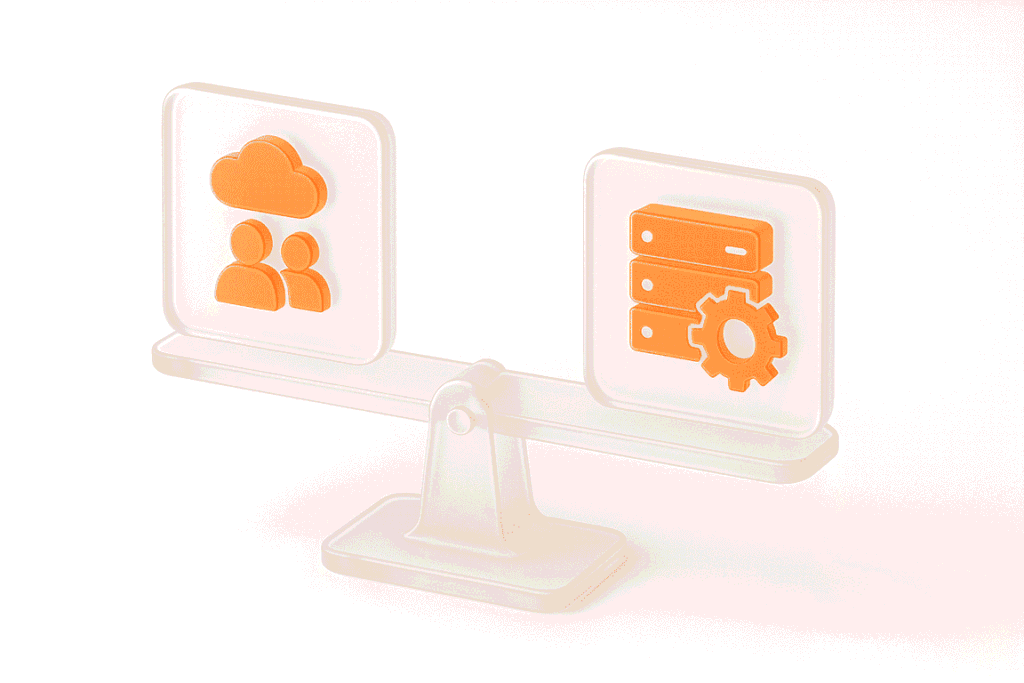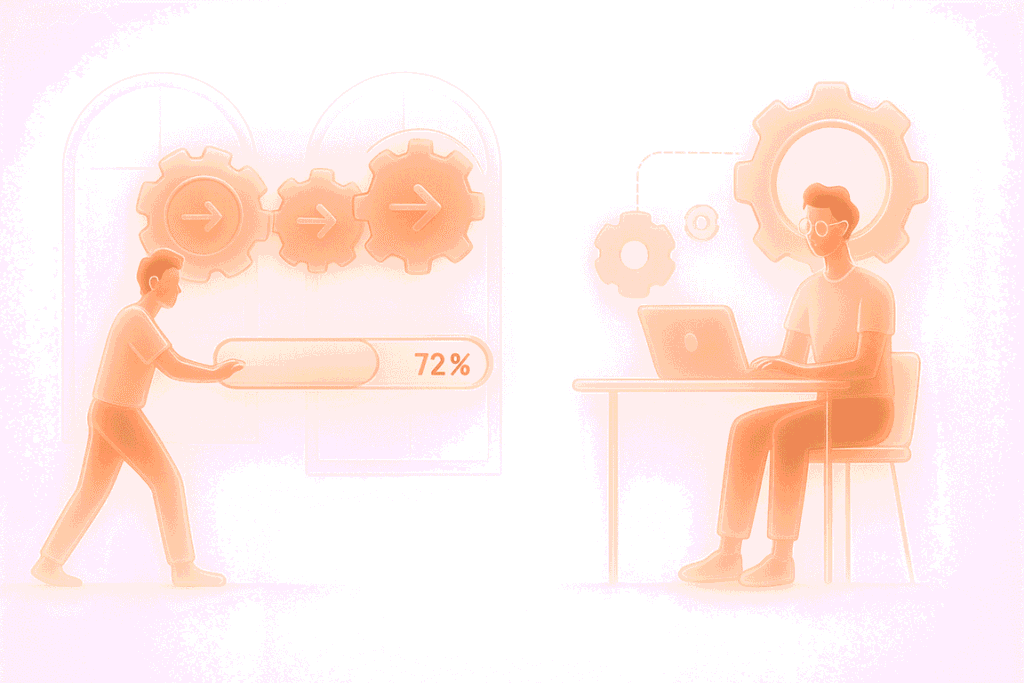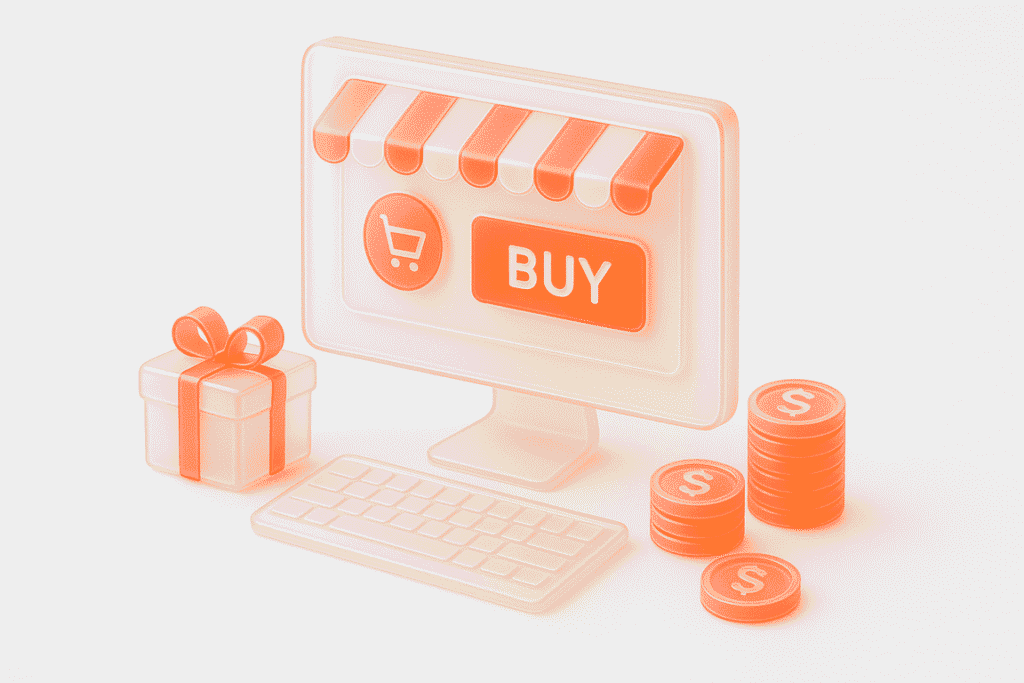Performance testing is no longer reserved for specialized engineers. In the AI era, QA professionals can extend their functional testing skills to include load testing because new tools automate the most challenging aspects. PFLB offers an AI‑powered load testing platform that eliminates manual scripting and data analysis, letting you build realistic tests and receive detailed performance reports — even if you’ve never done load testing before. In this tutorial, we’ll show you how to go from sign‑up to an actionable AI report.
Before You Begin
What we will test
This guide is for a static website. We will script simple page loads only (for example, Homepage and Contacts). There is no login and no form submission in this tutorial. Dynamic flows that require parameters, sessions, or correlations will be covered in a separate guide. If you need help sooner, contact us for a live demo, and we will walk you through it.
What this guide does not cover
What you need
Assumptions
You are a QA engineer who has not done load testing before but is familiar with these basics:
Outcome
You will:
Why a scalability test
A scalability test helps you understand how your site’s performance changes as more users arrive. Instead of jumping straight to a high number of virtual users, PFLB increases the load step by step. This way you can see the exact moment when:
That’s the point where your system reaches its current limit. Knowing this is critical because it shows how far your site can scale today and gives you a baseline for planning improvements.
In this guide, we’ll keep it small — ramping from 1 to 10 virtual users — because the free plan includes 10 VUh, and it’s enough to demonstrate the principle.
Step 1 — Sign Up to PFLB
Step 2 — Create a Workload Model from Google Analytics (Optional)
PFLB can convert your actual production traffic into a workload model — a data set that defines how many users visit each page and when. This method is ideal for realistic tests.
If you don’t have Google Analytics access, skip this step and proceed to HAR import (Step 3). You can still build your workload manually.
Step 3 — Import Requests from a HAR file
If you used GA in Step 2, PFLB has already created named use cases such as “Homepage” and “Contacts”. Now you’ll import a single‑page HAR to each matching use case so PFLB knows the exact HTTP requests.
Record a single‑page HAR in Chrome (repeat per page):
Upload HARs to PFLB:
No GA? Create use cases named “Homepage”, “Contacts”, etc., then import the matching HAR files into each.
Step 4 — Configure the Load Profile
In this step, you define how virtual users will arrive and behave during the test. This is where you transform use cases (pages or actions) into a scalability test.
4.1 Choose Profile distribution
You need to decide how virtual users are spread across your use cases:
For our static site test, keep it simple: use Percent and set each use case to 50 % if you imported two HARs (Homepage and Contacts).
4.2 Select the Scalability Test
Click the Scalability test under Test type. This mode gradually increases the load step by step, helping you see at which point the system fails.
4.3 Configure parameters
For a free package demo (10 VUh), set:
This configuration means the test will ramp from 1 to 10 users, one per minute, then hold steady at 10 users.
At this point, you’ve fully defined the workload model execution:
Click Save and proceed to the SLA step.
Step 5 — Add a Simple SLA
SLA (Service Level Agreement) in this context is a numeric target you want the system to meet under load (e.g., “average response time ≤ 500 ms”). It’s not a legal contract here — it’s a test‑time pass/fail threshold.
For your static site, add:
Set these in the SLA step. During and after the run, these thresholds help you judge success quickly.
Step 6 — Review and Run the Test
Step 7 — Generate and Access Your AI Report
Once your test run is completed, follow these steps to generate your AI-powered report:Click on the “Reports” tab at the top of your screen.
On the Reports page, click the “AI report” button.
From the pop-up window, select the completed test run for which you want a report, then click on “Generate AI report”.
The platform will begin analyzing your test data automatically. This process may take a few minutes, during which you’ll see the status as “Might take a few minutes”.
Once your report is ready, you’ll receive a notification. Return to the “Reports” tab and find your newly created AI report in the list.
Click and open it.
Your AI-generated performance analysis, complete with insights and recommendations, is now ready to review and share with your team.
What’s Next?
With PFLB’s free tier (10 VUh), QA engineers can run a meaningful test and extend their capabilities beyond functional verification. Once comfortable, you can scale up to larger tests, adjust workload models, and integrate PFLB into continuous integration pipelines.