Sign up and sign in#
Registration#
To get started, you can register in PFLB Platform yourself or receive an invitation.
Register yourself#
To register yourself, follow these steps:
Open the PFLB Platform login page.
Click Sign-up. The page opens:
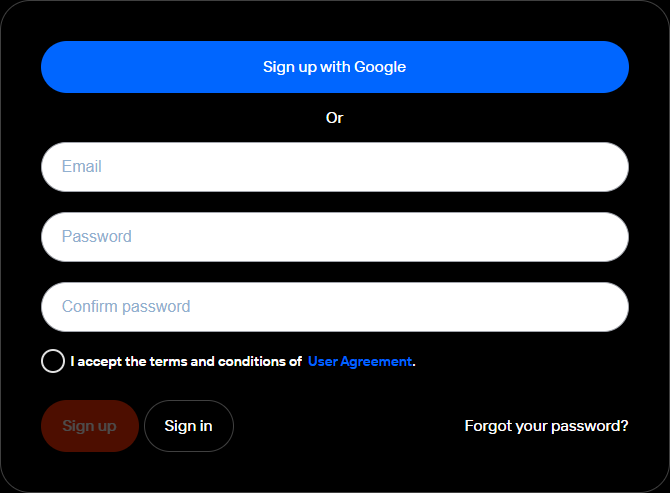
Fill in the fields.
Read the user agreement and select I accept the terms and conditions of User Agreement.
Click Sign-up. The platform tutorial opens. The tutorial will show you how to create and run a test.
Click Start tutorial and take the tour. After completing the tour, the New test page opens. By default, you’re part of the default team.
Receive an invitation#
After you are added to the team, you will automatically receive an email with a link to activate your account:
Click the link. The page opens:
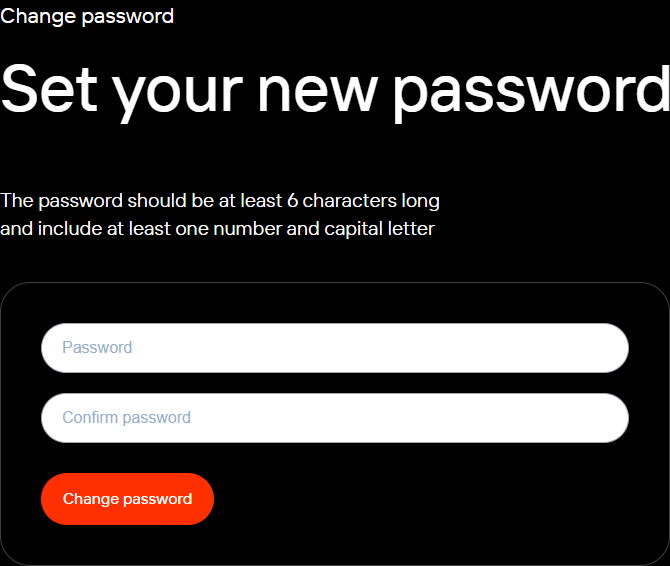
Fill in the fields and click Change password.
The invite link expires in 24 hours. If you don’t activate your account within 24 hours, contact your team owner.
Sign in and log out#
To sign in to PFLB Platform, follow these steps:
Open the PFLB Platform login page.
Enter your email and password.
Click Sign in. By default, you’re part of the default team.
To log out from PFLB Platform, in the upper-right corner of the window, click Exit.
Google Sign-In#
In the login window, click Google Analytics. You can use the service to create test based on user’s statistics.
Select your Google Account.
To grant PFLB Platform access rights to your Google Account, click Continue.
The platform tutorial#
The first time you sign in PFLB Platform, the platform tutorial opens. The tutorial will show you how to create and run a test.
To take the tour, click Start tutorial.
To skip the tour, click Not now and Skip the guide.
To take the tour again, on the header, click  .
.
Recover forgotten password#
If you forgot your password, follow these steps:
Open the PFLB Platform login page.
Click Forgot your password?.
Enter the email under which you have registered.
Click Reestablish. You will receive an email with a link to reset your password. The link expires in 30 minutes.
In the email, click Reset password or follow the link. The Change Password window opens.
Enter a new password and confirm it.
Click Change Password.
The New Test page opens.
Select the team#
A user can be a member of several teams.
To select the team, follow these steps:
In the upper-right corner of the window, click on the team’s name. For example,
 . The Teams page opens.
. The Teams page opens.Click on the team’s name in which you are to start or continue working with PFLB Platform.
For more information about teams, see Create teams and manage users.