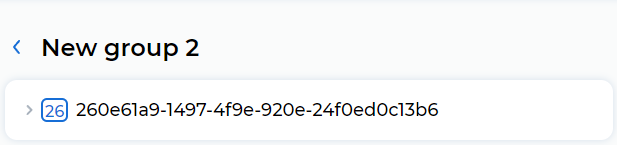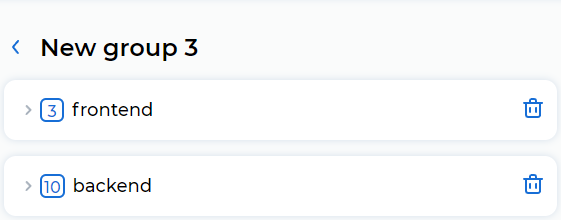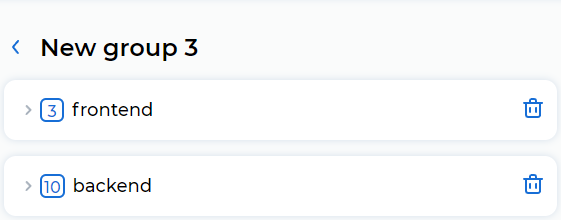Import requests from HAR, Insomnia, Postman#
Уou can import data from a HAR file, a Insomnia collection, and a Postman collection into a test or into a specific group.
Import into a test#
In the Import data pane, click on the button:
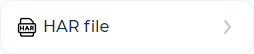
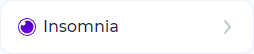
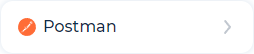
The window opens:
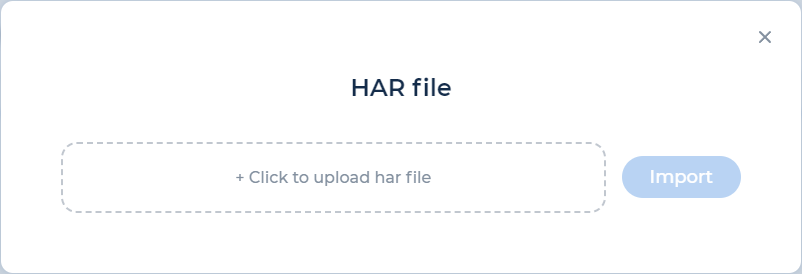
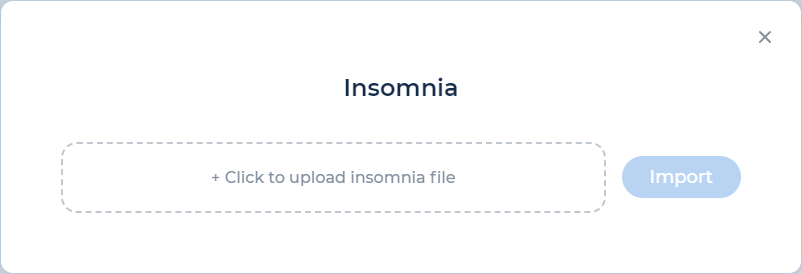
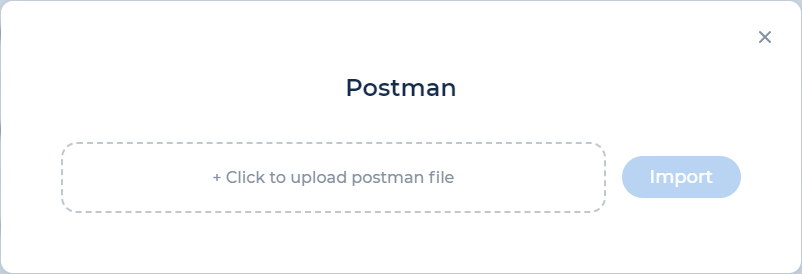
Click to upload the file.
Select the HAR file or the JSON file of the Insomnia or the Postman collection. The file size shouldn’t exceed 100 MB.
Note
It’s recommended not to use variables in the Insomnia and Postman collection. If the collection contains variables, specify the values of these variables in the PFLB Platform editor after having imported the collection.
Click Import.
Groups with transactions and requests from the collection will be added to the test:
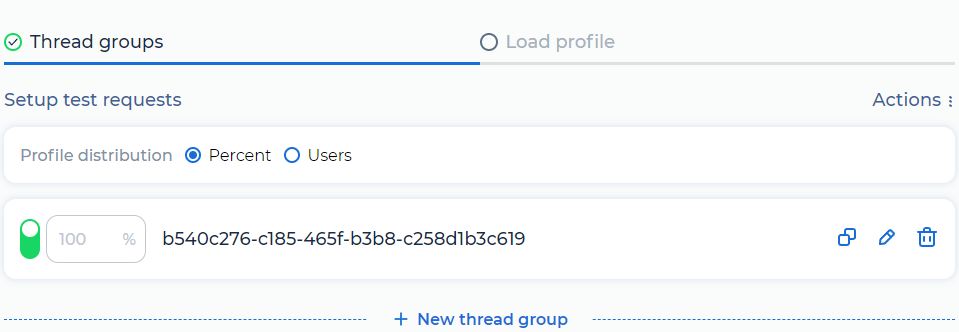
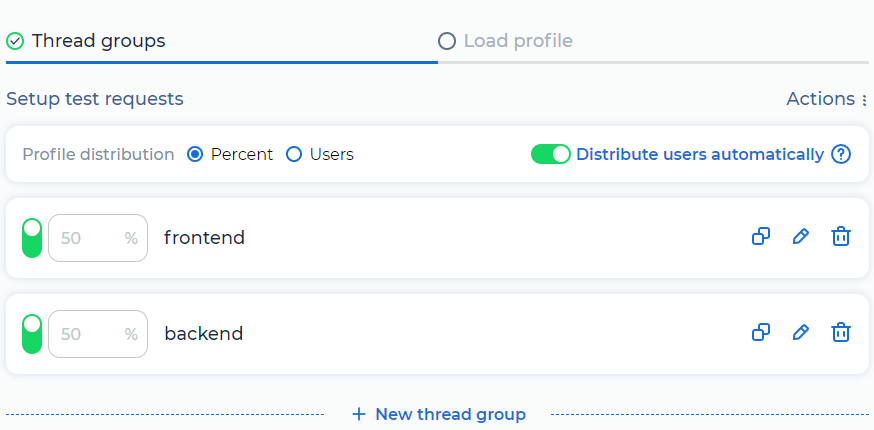
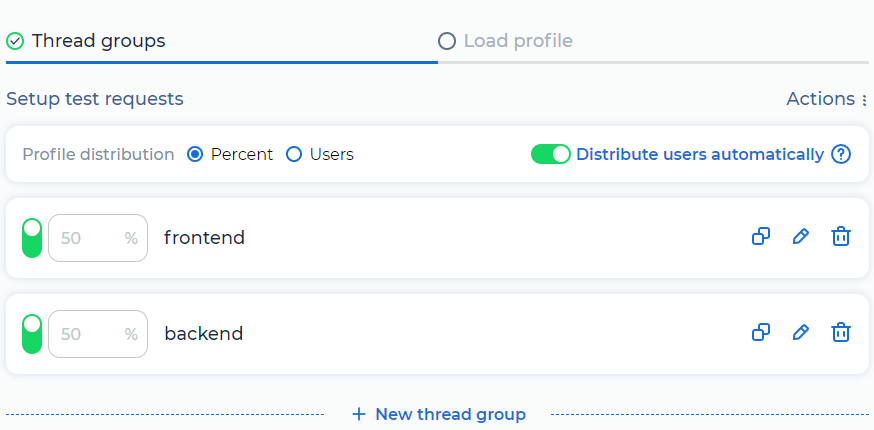
Import into a group#
Go to the group or click
 . The editor opens:
. The editor opens:
In the Import data pane, click on the button:
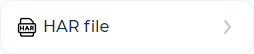
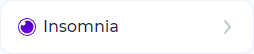
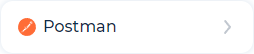
The window opens:
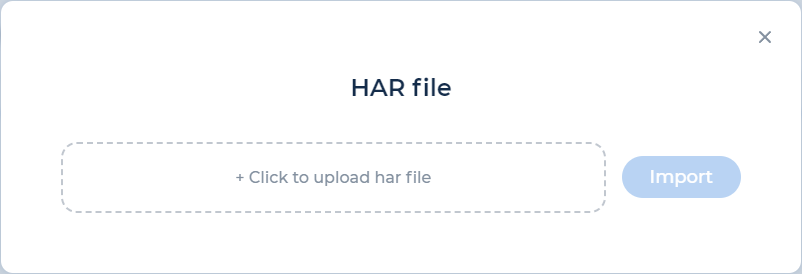
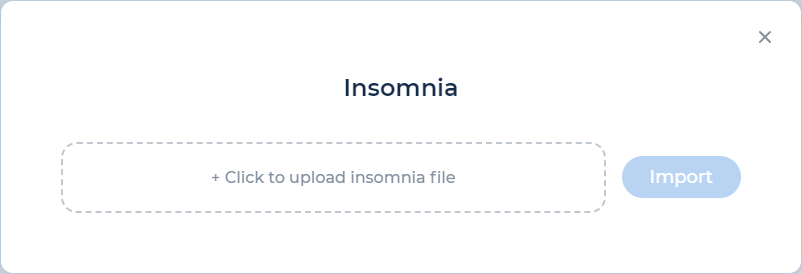
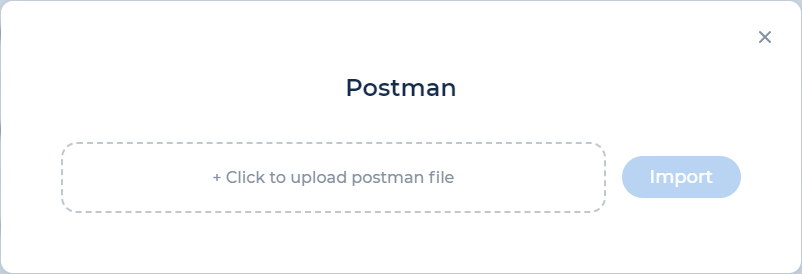
Click to upload the file.
Select the HAR file or the JSON file of the Insomnia or the Postman collection. The file size shouldn’t exceed 100 MB.
Note
It’s recommended not to use variables in the Insomnia and Postman collection. If the collection contains variables, specify the values of these variables in the PFLB Platform editor after having imported the collection.
Click Import.
Groups with transactions and requests from the collection will be added to the group: