Manage subscription#
Description of service packages and prices is available on our website.
PFLB Platform allows you to purchase a subscription directly from the GUI.
If you encounter any limitations of the service package during the testing process, the Upgrade your subscription plan button will appear in the GUI.
View subscription#
To view information about the current service package and the number of remaining tests, in the upper-right corner of the window, click user name  . The user profile opens:
. The user profile opens:
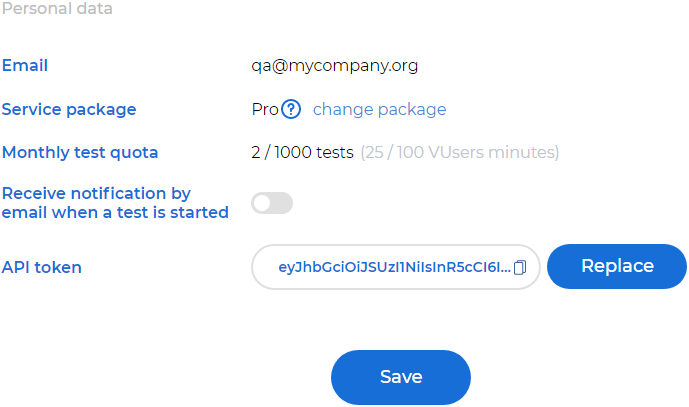
Аn user profile contains information:
Email.
Service package. The current service package. Description of service packages is displayed when the cursor hovers over the
 icon. To change a rate, click change package. For more information, see Subscribe to a new plan.
icon. To change a rate, click change package. For more information, see Subscribe to a new plan.Test quota. The quota depends on the service package:
FREE. The number of remaining tests.
STANDARD. The number of remaining tests this month.
PRO. The number of remaining tests and VUser-minutes in this month. The number of VUser-minutes equals total working time of all virtual users during testing. 1 VUser-minute represents 1 virtual user that works for 1 minute.
API token. For more information, see Generate an API token.
Subscribe to a new plan#
To subscribe to a new plan, follow these steps:
In the upper-right corner of the window, click user name
 .
.Click change package.
Select a subscription. Description of service packages and prices is available on our website.
Note
If your STANDARD subscription is active and you switch to the PRO subscription plan, the subscription price will be recalculated taking into account the time you used the STANDARD plan for.
Select additional services, if needed.
If you have a discount coupon, enter the coupon number and click Apply Coupon.
Read the user agreement and select I agree with terms of use.
Click Pay.
Enter your credit card details and click Pay. A message is displayed “Payment completed successfully”.
Click ОК.
The subscription is available to all users of your team. For more information about teams, see Create teams and manage users.