Gitlab CI#
Goals#
Run tests in Gitlab CI.
Receive SLA results automatically.
Solution#
Download the
.gitlab-ci.ymlfile and paste it to the root of your GitLab repository. For more information, see Tutorial: Create and run your first GitLab CI/CD pipeline and .gitlab-ci.yml keyword reference.In the file, enter the values of the variables:
API_TOKEN.value. The API token.
TEST_PROJECT_ID.value. The ID of the test. To find the ID, follow these steps:
Go to the Tests page.
Select the test. The ID of the test is displayed in the address bar:
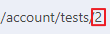
TEST_PROJECT_VERSION_ID.value. The ID of the test’s version. If the parameter isn’t specified, the latest test’s version will run. To find the version ID, follow these steps:
Go to the Test runs page.
Select the test run.
Click Test. The ID of the test’s version is displayed in the address bar:
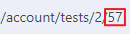
Save the file.
When you commit the file to your repository, the runner runs your jobs. The job results are displayed in a pipeline.
Note
If the pipeline displays curl: (22) The requested URL returned error: 404, make sure that the values of the variables in the .gitlab-ci.yml file are specified correctly.
The .gitlab-ci.yml script#
The .gitlab-ci.yml file contains the script that:
Sends a request to run the test.
Gets the test run ID from the response.
Checks the SLA status every 30 seconds. If the SLA status has a value other than PROCESSING, then the script sends a request to get the results of the SLA test run.
Checks the SLA status. If the SLA status is FINISHED, then the script gets the SLA result from the response.