Create a load profile from Google Analytics#
In the Import data pane, click
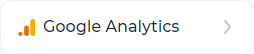 . The window opens:
. The window opens: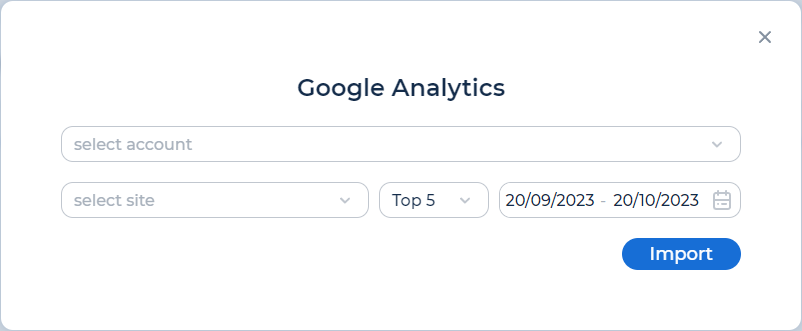
In the select account drop-down list, select add account.
Select the Google Account that has access to Google Analytics of the testing system.
Click Continue to give PFLB Platform permission to access your Google Account.
In the select account drop-down list, select the Google Account.
In the select site drop-down list, select the testing site.
Select the number of top requests from site users. Possible values: Top 5, Top 10, Top 50.
Specify the period for which you want to get statistics. it’s recommended to choose a period when the user load was significant and typical.
Click Import. An automatically generated load profile opens, which indicates the percentage of user visits to the corresponding pages. The load profile includes target links without taking into account the loading of static resources, for example, images and JS files.