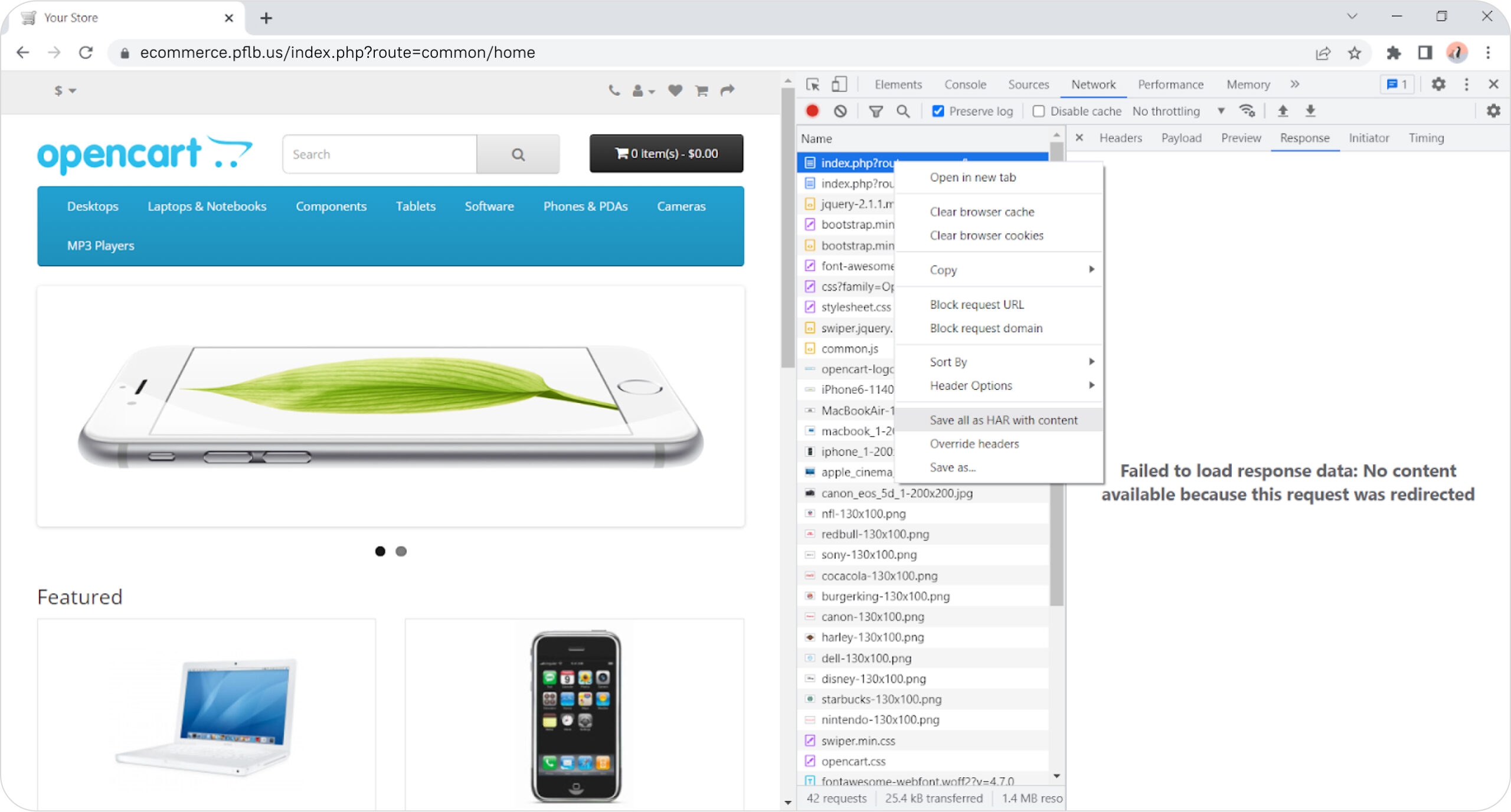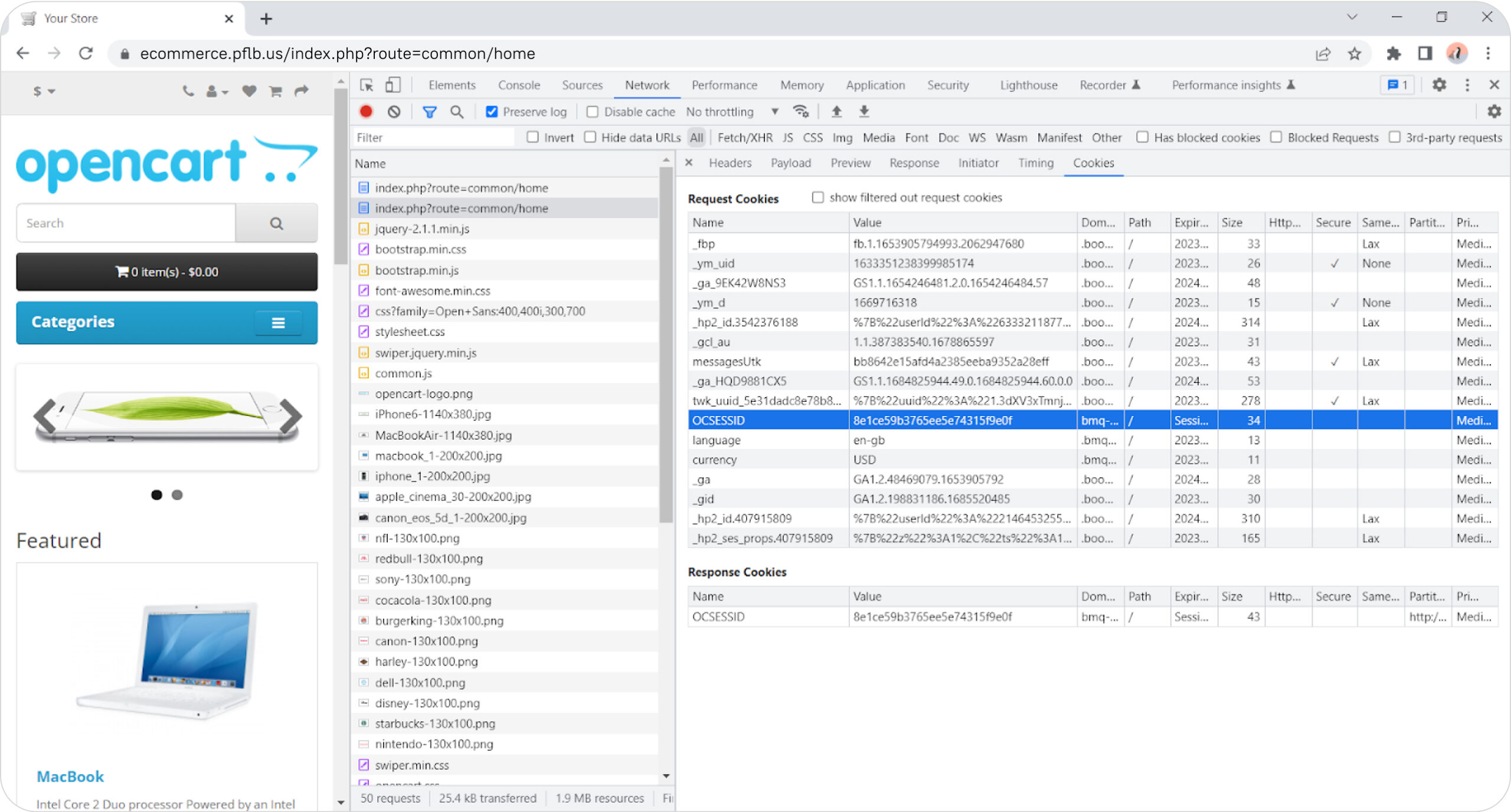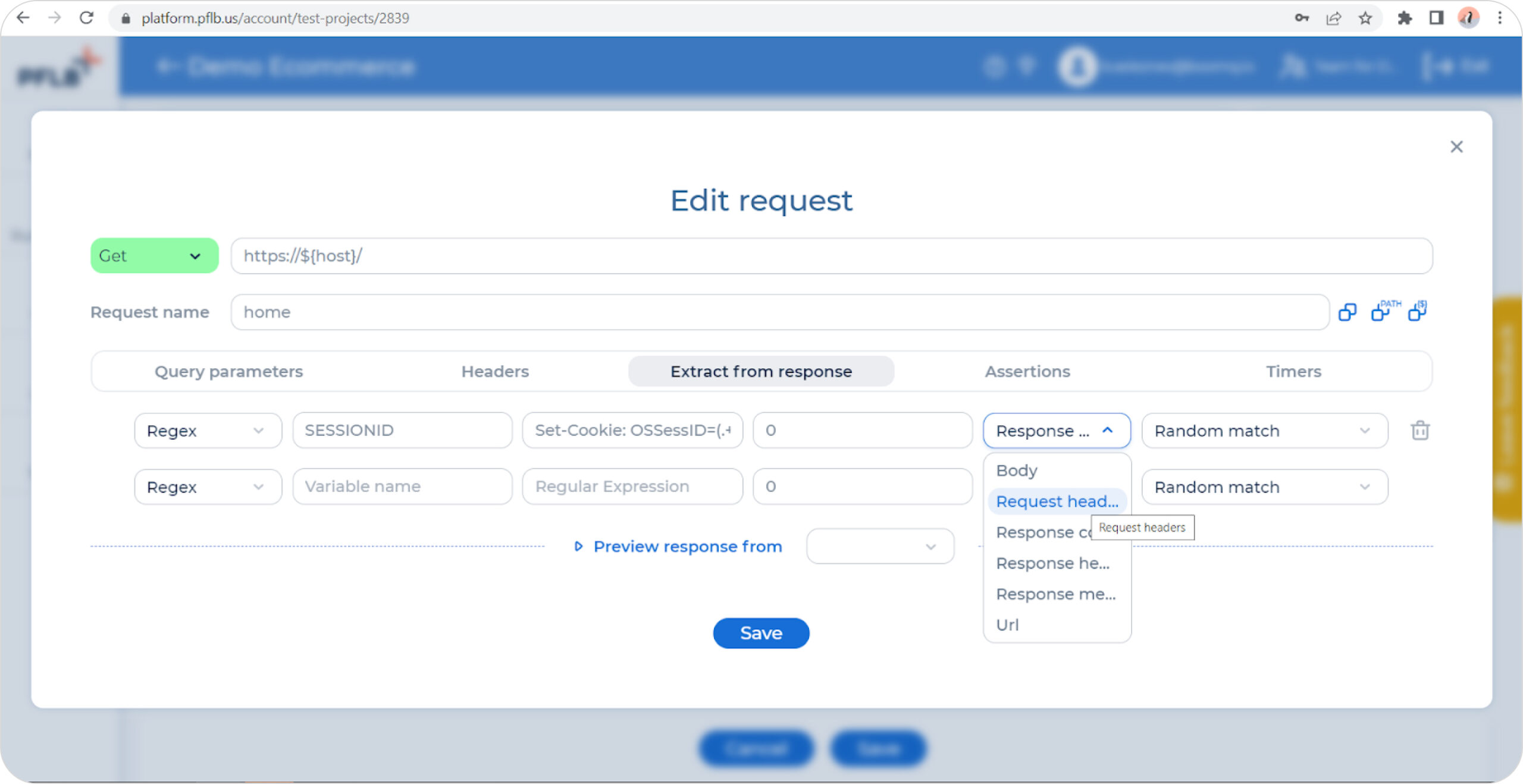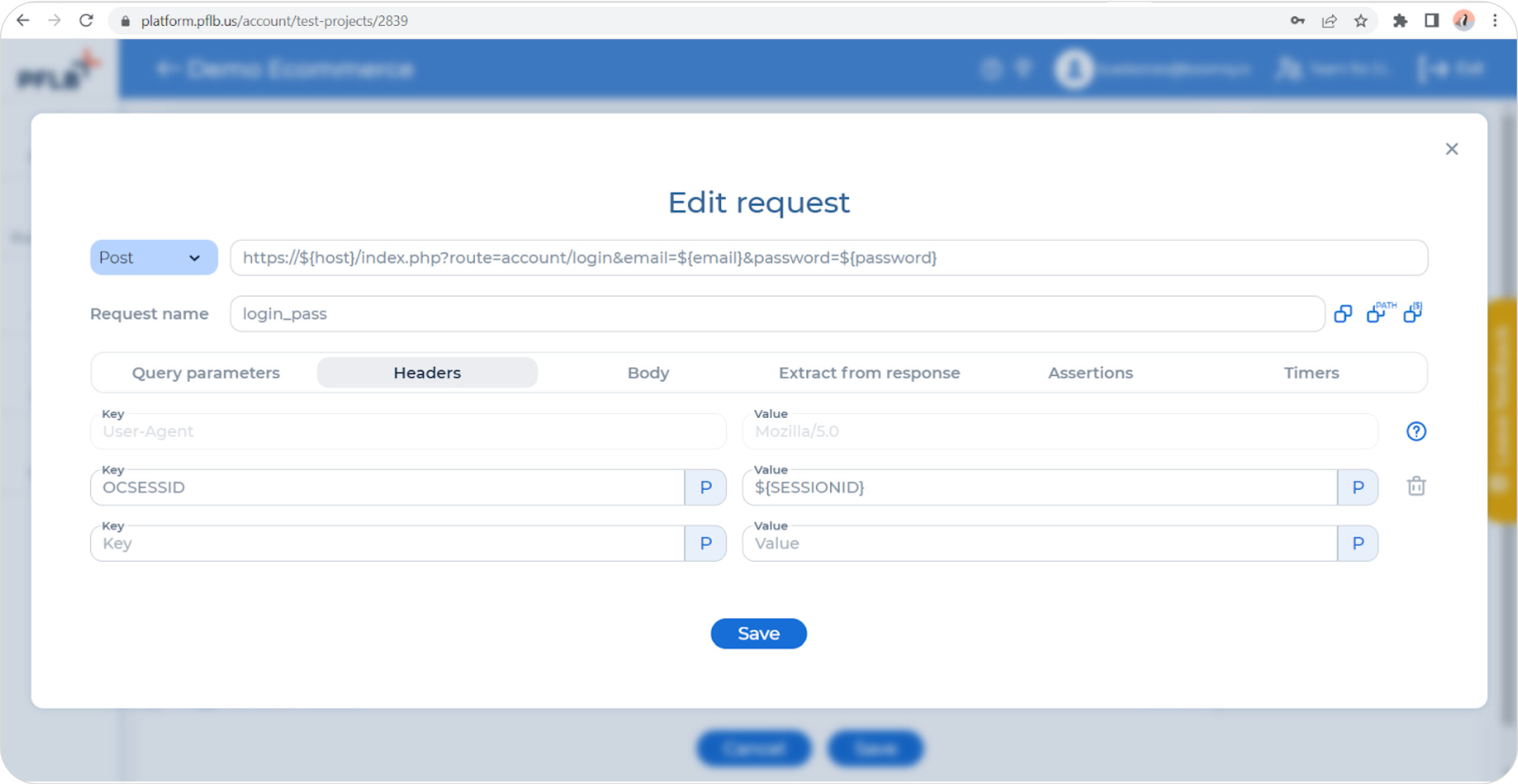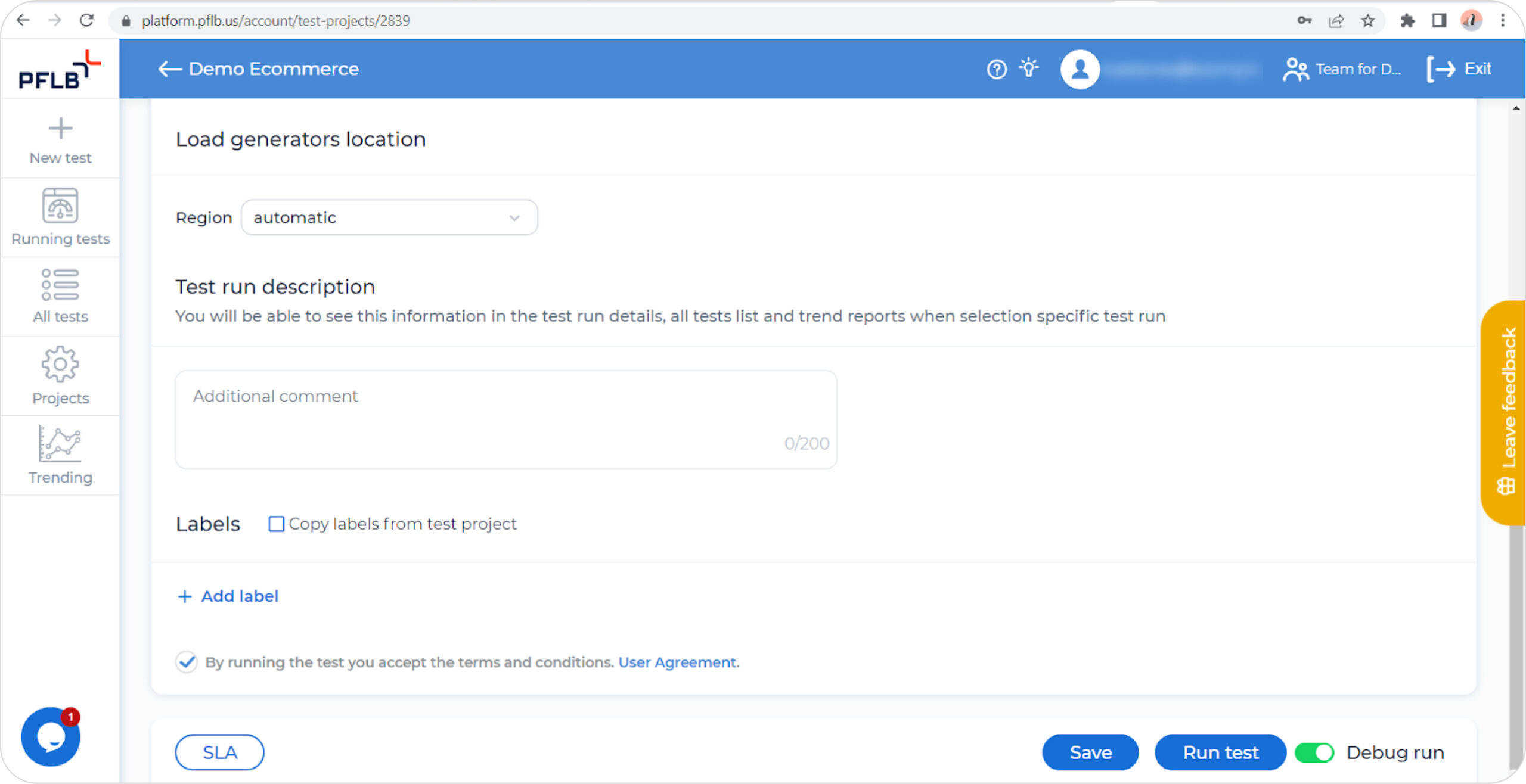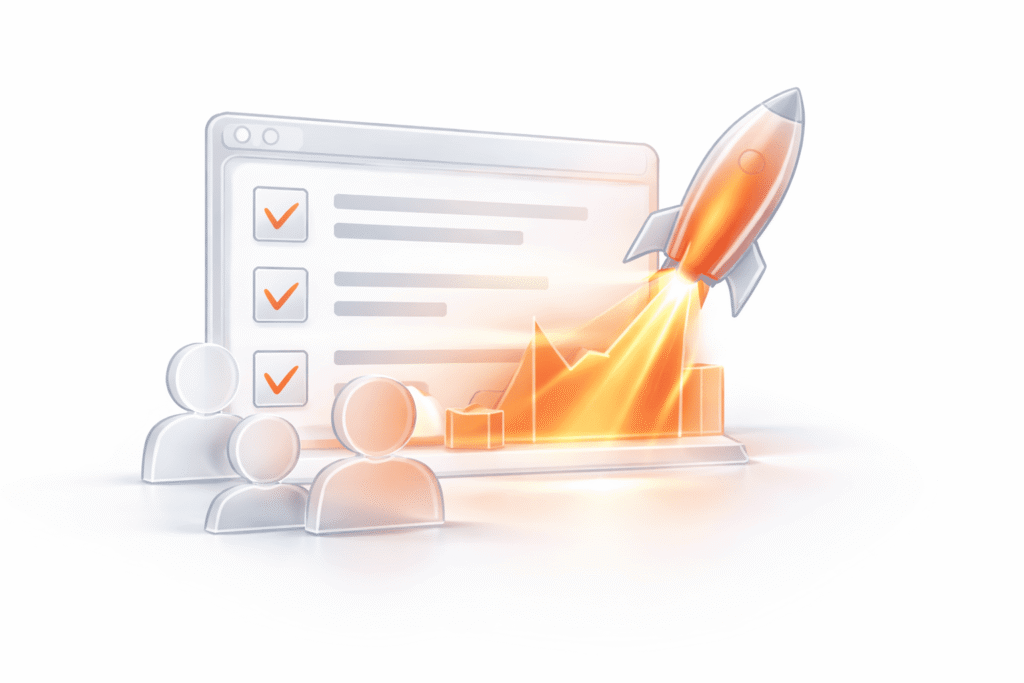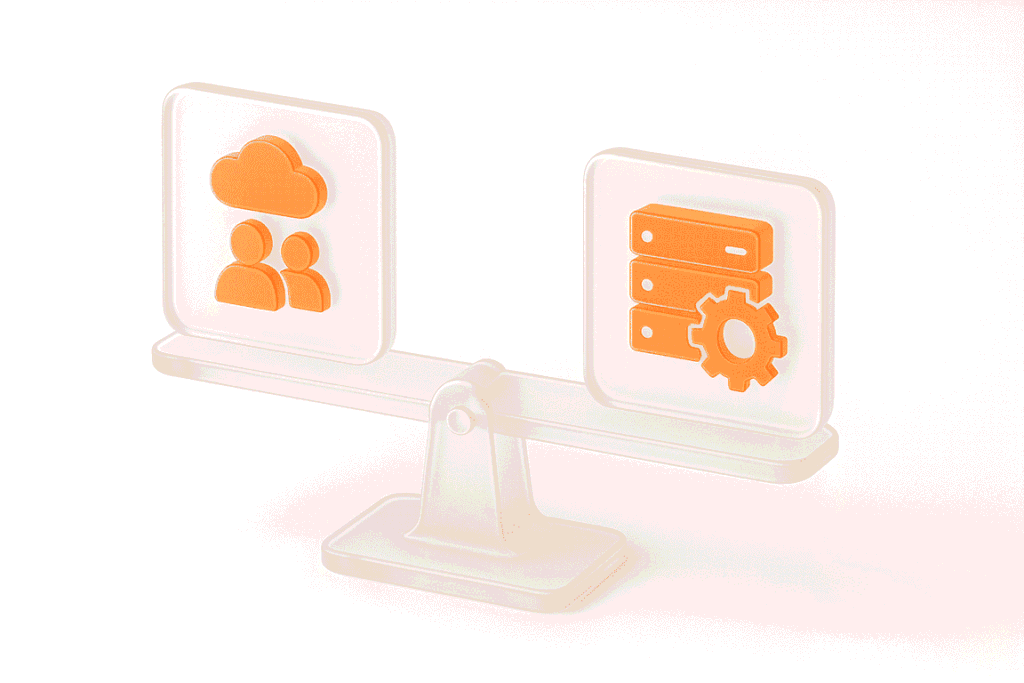With the PFLB platform, you can run comprehensive stress testing of your system to uncover potential performance bottlenecks. To ensure accurate results, it is crucial to simulate a substantial number of concurrent users and replicate all site operations as closely to reality as possible. Similar to real visitors, virtual users are also authorized on the server using unique identifiers like a Session ID.
In load testing, recording and replaying scenarios with the same Session ID is essential. This ensures proper authorization of virtual users and accurate reproduction of the test scenario. Without maintaining a consistent identifier, virtual users may not be authorized, resulting in an inability to replicate the desired test scenario. This process of maintaining a single identifier throughout the recording and playback of a script is known as correlation. In this step-by-step guide, we will demonstrate how to correlate the Session ID with PFLB using an e-commerce website as an example.
Understanding the Role of Session ID in Load Testing
A session ID is a unique identifier assigned by a website’s server to track a user’s actions during their visit. It plays a crucial role in scenarios like online shopping, where users add items to their cart and proceed to checkout across multiple webpages. To accurately simulate real user behavior during the test, it is essential to generate virtual users with unique identifiers, such as Session IDs.
In load testing, especially for systems like e-commerce platforms, creating a load profile that closely resembles reality is paramount. This requires performing all actions within the system on behalf of virtual users. To achieve it, these virtual users must also have unique identifiers, with Session IDs being one of the essential values. By incorporating Session IDs in load testing, we can create realistic test scenarios that accurately represent user interactions and effectively evaluate the performance of the system.
The Importance of Correlating Session ID in Load Testing
To ensure the proper execution of the recorded script, it is essential to authorize virtual users by capturing the correct “sessionid” from the CreateSession server response and attaching it to subsequent requests. This process of finding and linking the correct values is called correlating.
When performing load testing or conducting performance testing on web applications, especially e-commerce platforms, as exemplified here, correlating and parameterizing unique values like Session IDs becomes crucial. Correlating Session ID plays a significant role in preserving session data across various requests, as each user session is distinct, and failure to correlate can result in request failures.
How to Correlate Session ID With PFLB?
With the PFLB platform, you can effectively simulate concurrent users and identify performance bottlenecks in your application. One of its key features is the support for session correlation through its in-built extractors and variables.
This guide provides a step-by-step walkthrough on how to correlate Session ID using PFLB. By following the instructions outlined in this guide, you will gain the knowledge and expertise to effectively correlate Session ID and enhance the accuracy of your load testing efforts.
Step 1: Recording Your Script
To begin correlating Session ID with PFLB, you need to record your script.
Step 2: Identify the Session ID
Step 3: Extract the Session ID
Once you’ve identified the Session ID, the next step is to extract it. PFLB platform provides various Post-Processors that can be used for data extraction, such as Regular Expression Extractor, xPath, jSONPath, or Boundary Extractor. Choose an appropriate tool based on how and where the Session ID is passed.
For example, to extract a Session ID passed as a parameter in the body of response:
Step 4: Use the Correlated Session ID
After extracting the Session ID and storing it in a variable, you can utilize it in subsequent requests to maintain session continuity. One common approach is to pass the Session ID as a cookie or request parameter.
Step 5: Validate Your Script
Once you’ve correlated your Session ID and incorporated it into your script, it’s important to validate the changes you made. This action ensures that the Session ID extraction and correlation are functioning correctly.
Conclusion
Correlating the Session ID as a part of load testing is crucial to accurately simulate real user behavior. By following the step-by-step guide using PFLB’s user-friendly web-based UI, you can effectively correlate the Session ID and gain valuable insights into your application’s performance.
Understanding how your application utilizes the Session ID and conducting thorough testing will enable you to optimize and scale your system effectively. Happy testing, and may your load tests provide actionable performance data for enhanced user experiences!